Business Integration Solutions Documentation
Async Azure Filereader
A method to continue a message by treating a specific file as a response. The defined folder is polled periodically for a specific file. When it is found, the related BIS message will continue with the file content as message body.
An Azure File Storage account can contain multiple file shares. These are locations where files can be triggered from or sending to. Before the user can use this element. An Azure File Storage account must be available. For a brief guide, see Azure Storage account setup
Setup
Element Setup
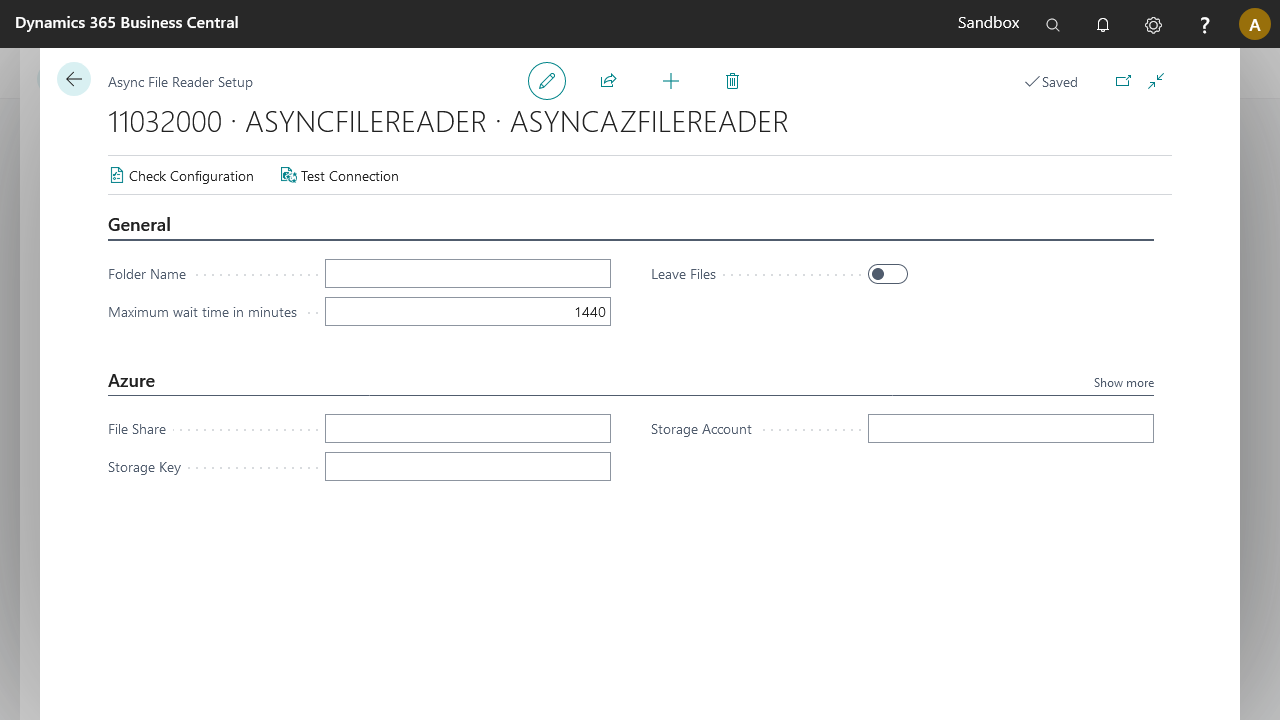
| Field | Description |
|---|---|
| Folder Name | The folder path you wish to monitor (see Azure Storage account setup Step 6). Note: make sure the folder(s) exist on the file share. The file share name itself is not part of the folder path. |
| Maximum wait time in minutes | The maximum wait time in minutes for a file to appear. If the file does not appear within the wait time, the message will fail. If the value is 0, there is no timeout. |
| Leave Files on File System | If this field is selected, the files in the file system are not deleted after processing. |
| File share | The file share on the Azure storage to write to. |
| Security Profile | The profile which provide access to an external interface. To setup a security profile please refer to Setup Security Profile. |
| Storage account | The Azure storage account identifier. Setup an azure storage account. https://docs.microsoft.com/en-us/azure/storage/files/storage-how-to-create-premium-fileshare?tabs=azure-portal (if gone, use archive.org) |
| Storage key | The storage key used to access the directory. This setting will not be exported when exporting the connection. |
Header Mapping Setup
The linked filename can be setup via the Header Mapper Element. There all variables and metadata can be used to ensure a unique filename per message.
