Anywhere Mobility Studio Documentation
How to: Grant the Anywhere portal access to Business Central
To succesfully establish a communication between your Microsoft Dynamics 365 Business Central environment, the Anywhere Portal app must be granted rights and roles.
Purpose
Grant sufficient rights for the Anywhere Portal app to access Microsoft Dynamics 365 Business Central data
Prerequisites
The Anywhere Portal app must have been registered in Entra ID of Azure: see Azure App Registration
- The user registering the app should have sufficient permissions to grant access
- The Client ID from the Anywhere Portal app should be created.
- The request to access Microsoft Dynamics 365 Business Central scopes must be pending.
- The Anywhere framework Extension must be installed and published on the
For information on publishing the Anywhere framework, please contact STAEDEAN
Steps
- In Business Central, navigate to the Microsoft Entra Applications page
- Click on New button to create a new Application
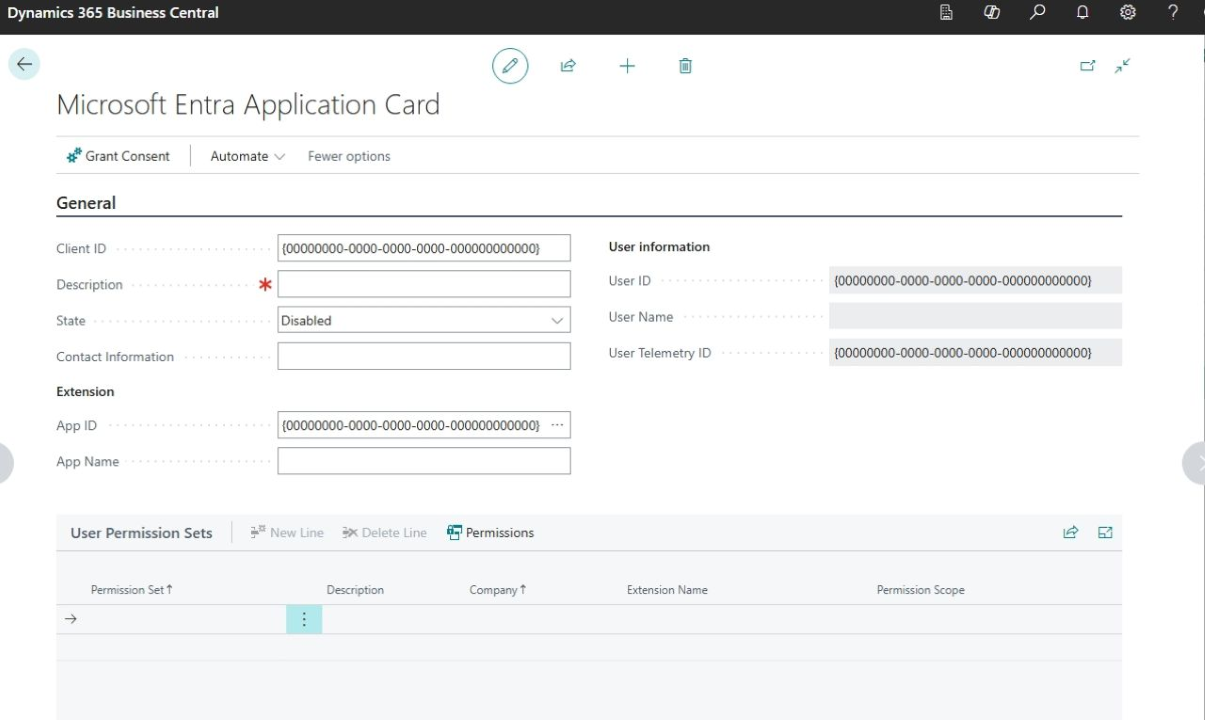
- Enter the Client ID from the Anywhere Portal app in the Cliend ID field
- Enter a Anywhere Portal app name e.g. STAEDEAN Anywhere Portal
- Set the following User Permissions
- ANYTIPERMISSIONS (From the Anywhere Framework app)
- D365 AUTOMATION (From the Base Framework app)
- BISADMIN (From the BIS Framework app)
- STAEDEAN COMMON (From the STAEDEAN Common Framwork app). If it is not available then use
TIC TI COMMON
Permission
ANYhas been deprecated as it does not contain all required permissions to run the portal inAzAppmode.ANYTIPERMISSIONSshould be used.
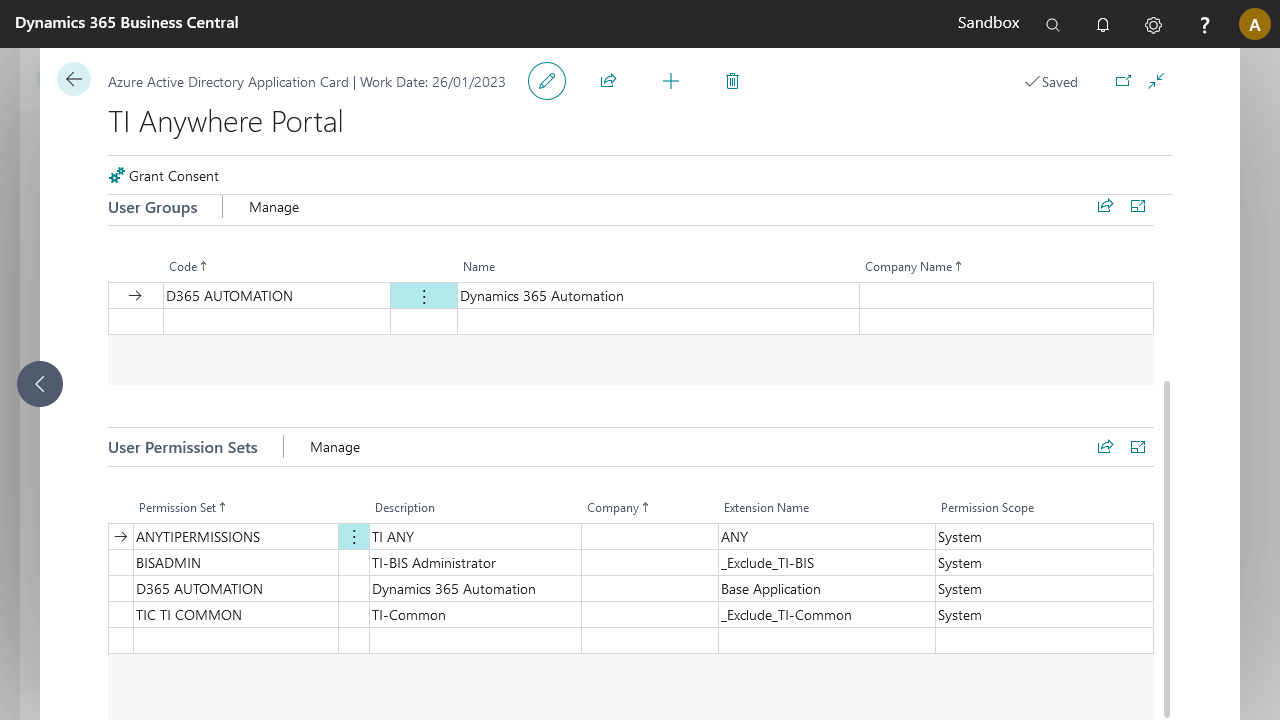
For the ANY processes to have access to the item tracking functionality, besides the above permissions you also need to include "D365 BUS FULL ACCESS" to the list
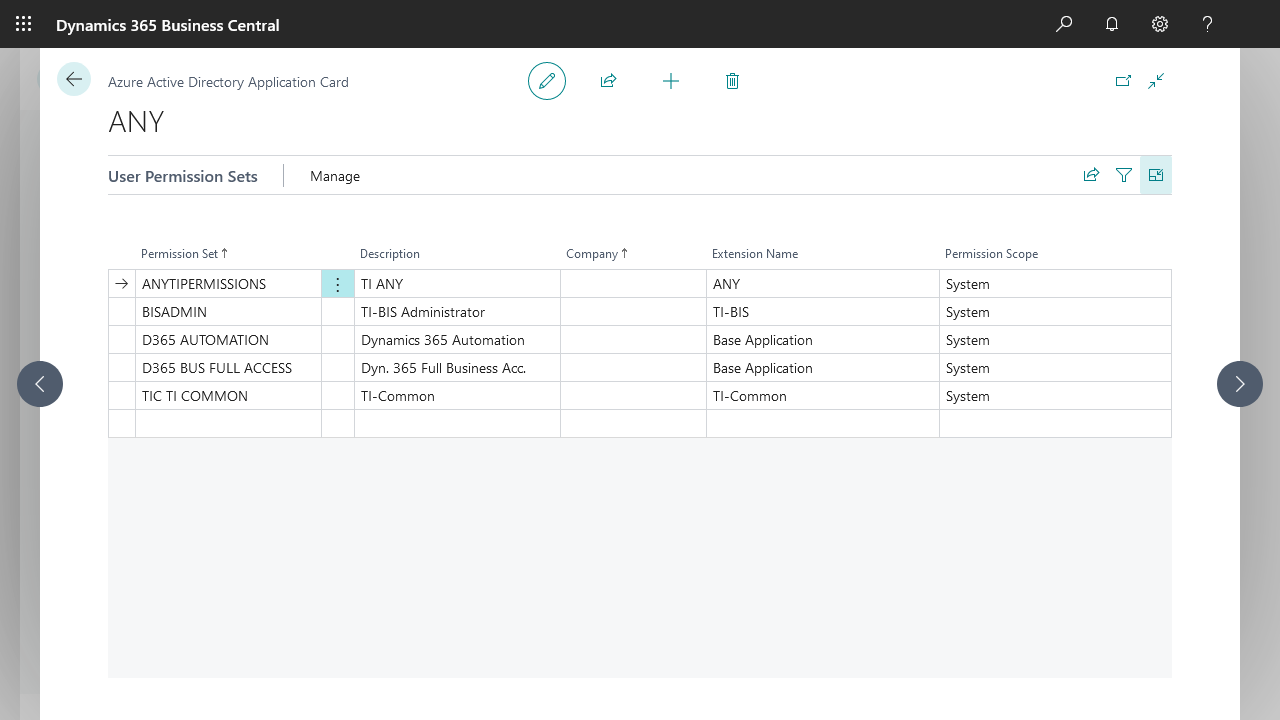
- Grant consent for your application
- Click the grant consent action on the page and complete the login
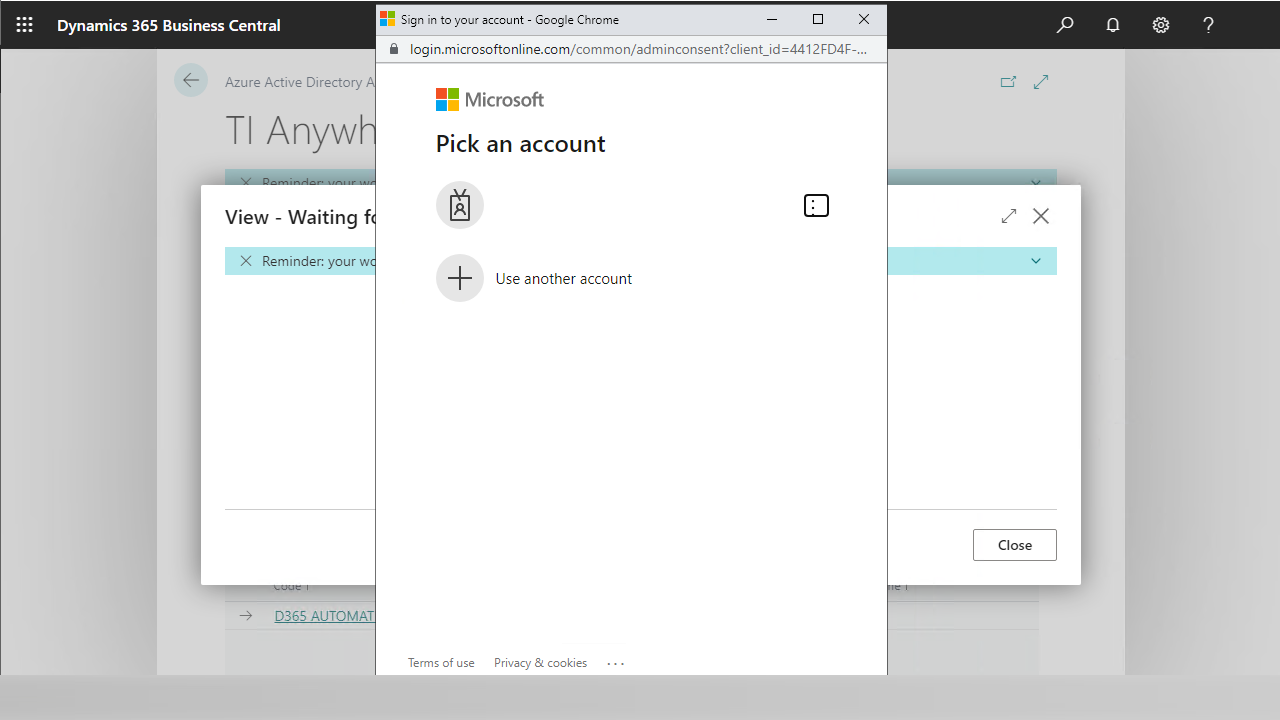
- Review the permissions and accept if everything is in order
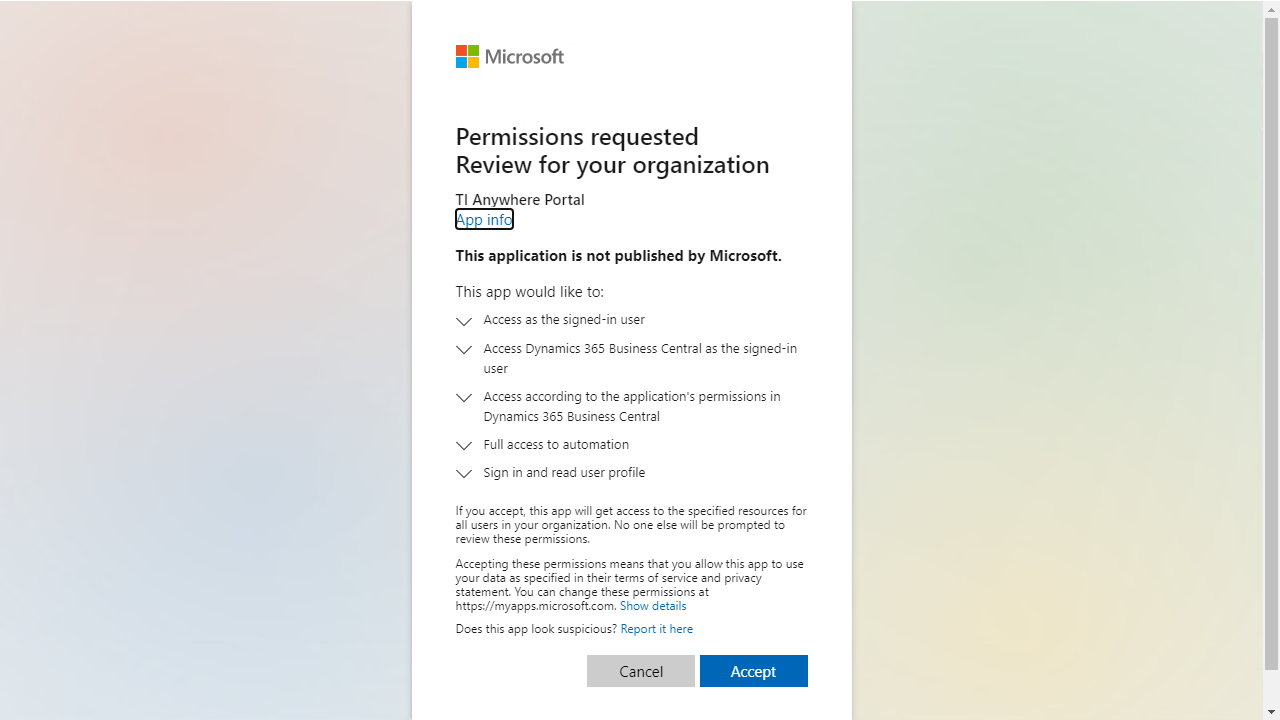
- You can check in Azure App registations for the registered app's API permissions now the permissions have been granted
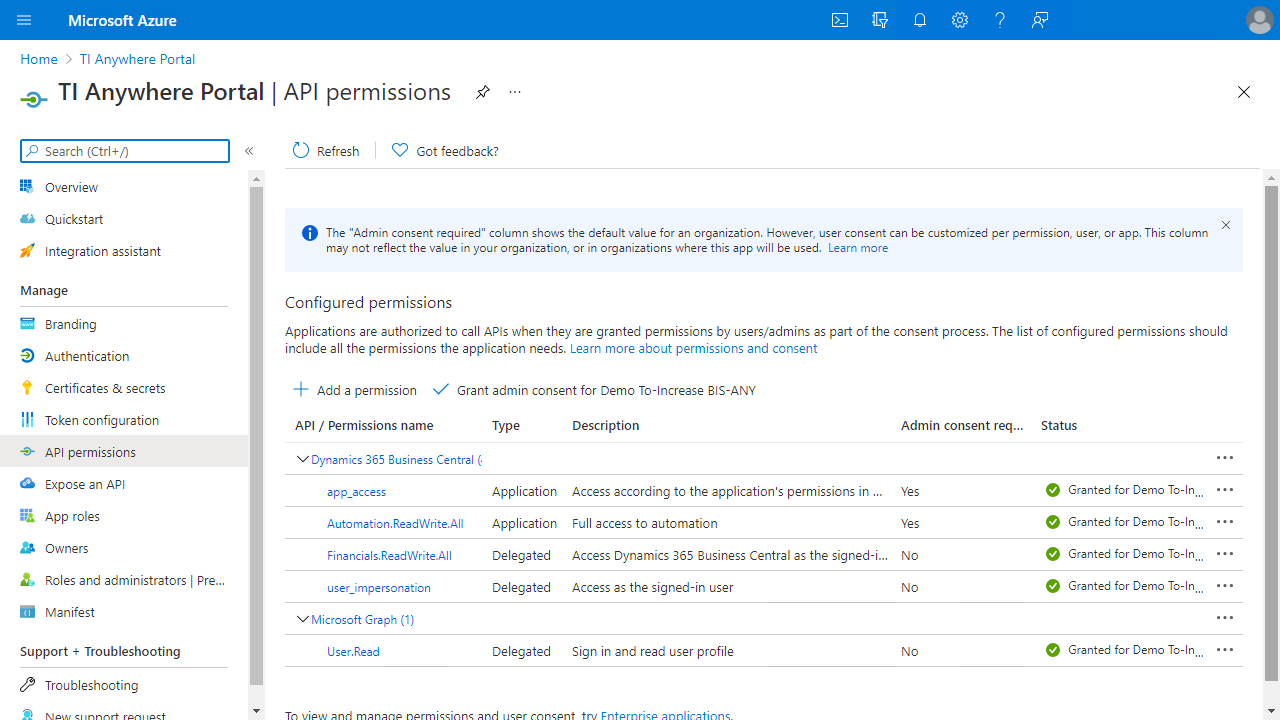
Granting the Azure app rights is based on Microsoft documentation
Installation Steps
| Register the application | Grant Access from Dynamics 365 Business Central | Anywhere Portal Azure Setup |
|---|
