Azure Shared Access Signature Setup
This page details how to get a shared access signature to Azure File Storage.
Step 1
if no storage account configured then please refer to Azure Storage account setup
please refer to the link for creating sas key : https://learn.microsoft.com/en-us/azure/storage/common/storage-sas-overview.
Choose an appropriate storage account name. After you have completed setting up the storage account, please choose appropriate file share to get the Shared signature.
Right click on fileshare and go to get shared Access signature

The shared Access signature opens. Choose a start and end date. Make sure you provide all the necessary permissions and click on create.
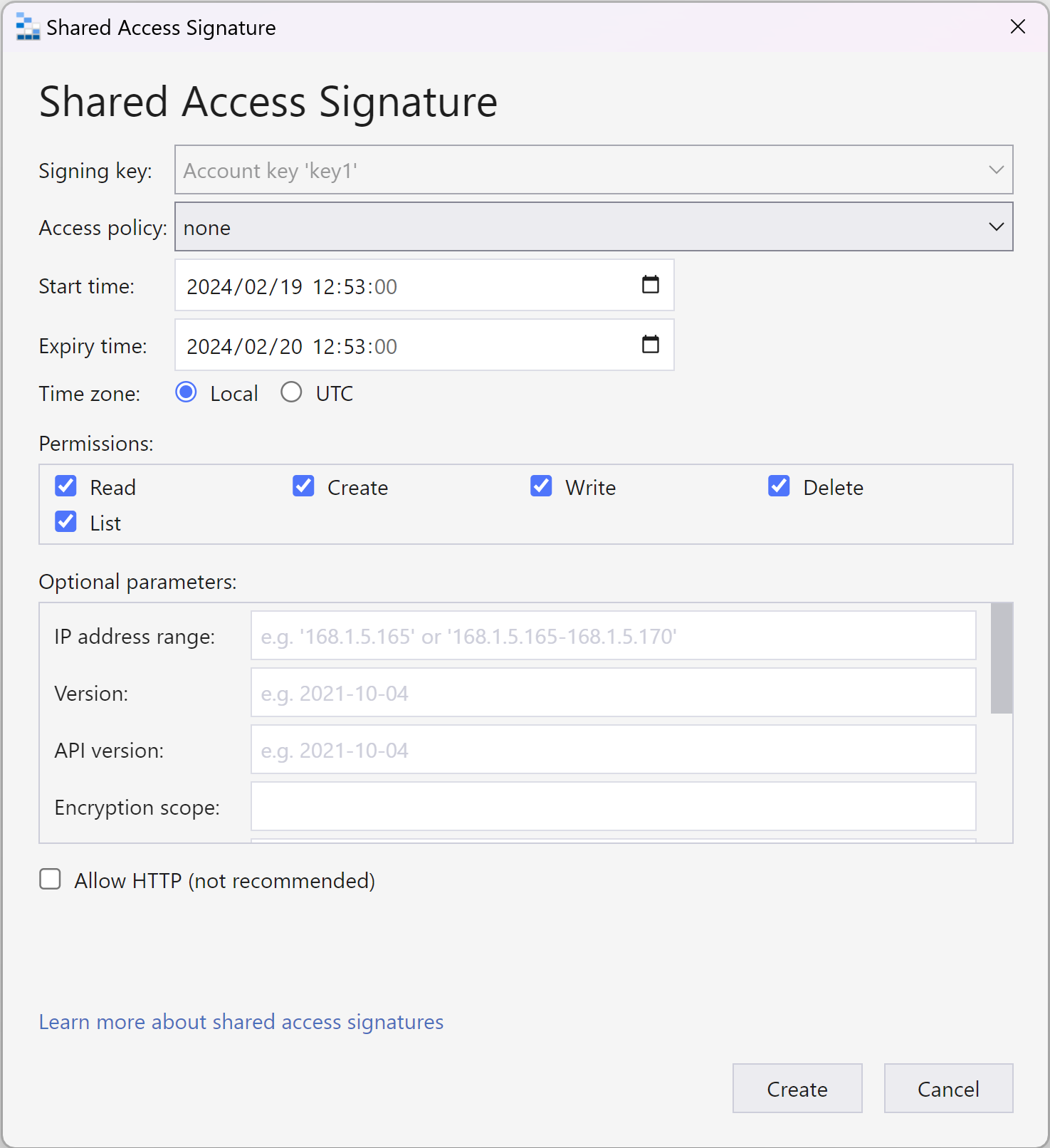
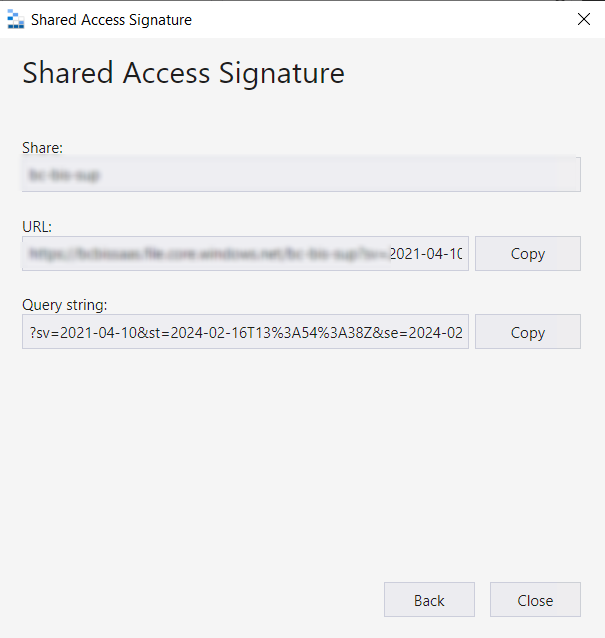
Please copy and save value from URL to use in SAS Key Setup as Base Url, please refer SAS Key Setup
