Business Integration Solutions Documentation
How to: Install Business Integration Solutions
BIS Installation Process
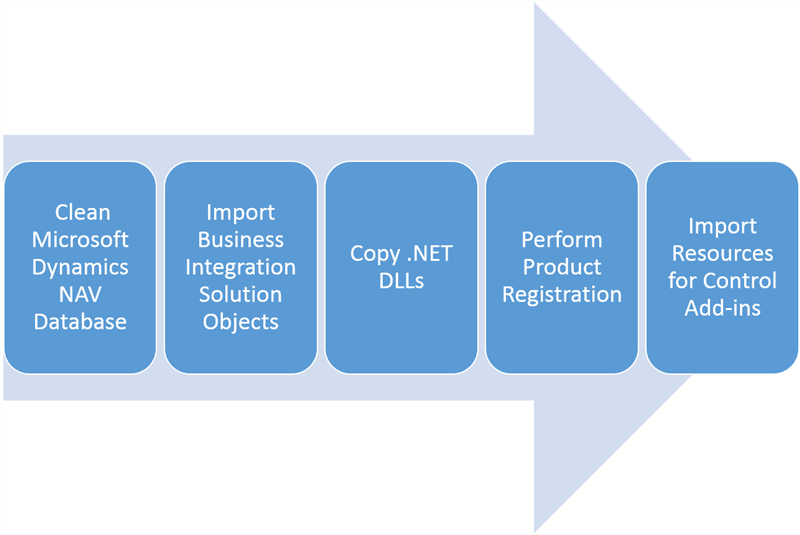
Import Object Set
The latest software release package can be downloaded from the STAEDEAN Partner Portal. When downloaded, open the ReadMe.html to list the content.
- Start Microsoft Dynamics NAV Development Environment.
- Click File/Import.
- Browse to the location in the software release package to import the objects.
- In the Import Worksheet page (use Replace All), click Ok.
Copy 3rd Party Assemblies
- Stop the Microsoft Dynamics NAV Server before copying or updating the add-in folders.
- From the software release package run NAV BIS Installer.exe and follow the instructions.
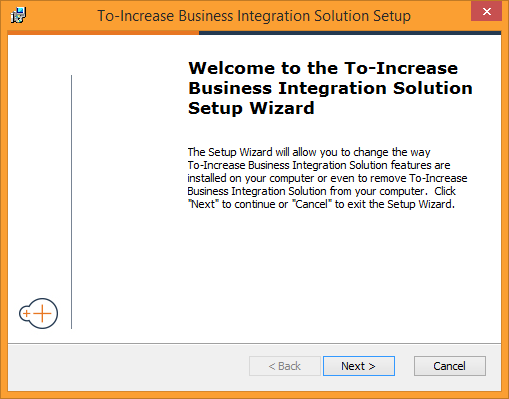
The DLLs get stored in the following location :
C:\Program Files\Microsoft Dynamics NAV\90\Service\Add-ins\To-Increase\NAVBIS
Product Registration
Product registration is the process of automatic installation and activation of the Business Integration Solution. For more information, refer to How to: Register Products.
After the Business Integration Solution products are registered, installed and enabled, you can use their features.
Import Resources
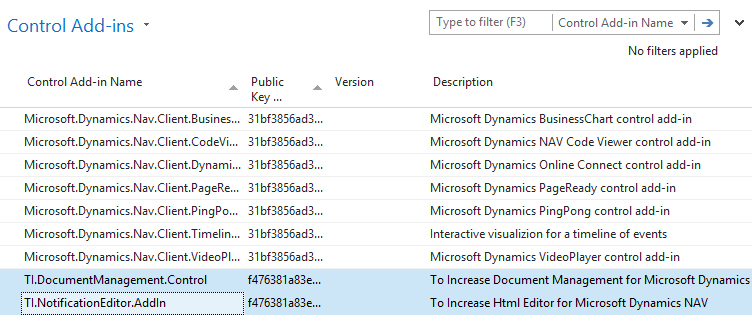
To be able to work with Notification Management and Document Management, you must first import resources for the C.ntrol Add-in. This is a one time activity. Perform the following steps:
- Start Microsoft Dynamics NAV RTC.
- Click Departments/Administration/IT Administration/General/Control Add-ins
- For Notification Management, on the Control Add-ins page:
- Select TI.NotificationEditor.AddIn and click Import
- Browse to the Resource folder in the software release package
- Import NotificationResource.zip
