ANY Process Demo: WMS Count Inventory - Prerequisites
Reason Codes
When the stock taking of an item is processed in the mobile process after scanning the item and inputting of the quantity on physical inventory the line at the counting list is updated with the Reason Code = COUNTSCAN. This reason code needs to be defined in the demo data before executing the mobile process. Execute the following steps in Business Central.
- Open the
Reason Codespage. - Define the code
COUNTSCAN.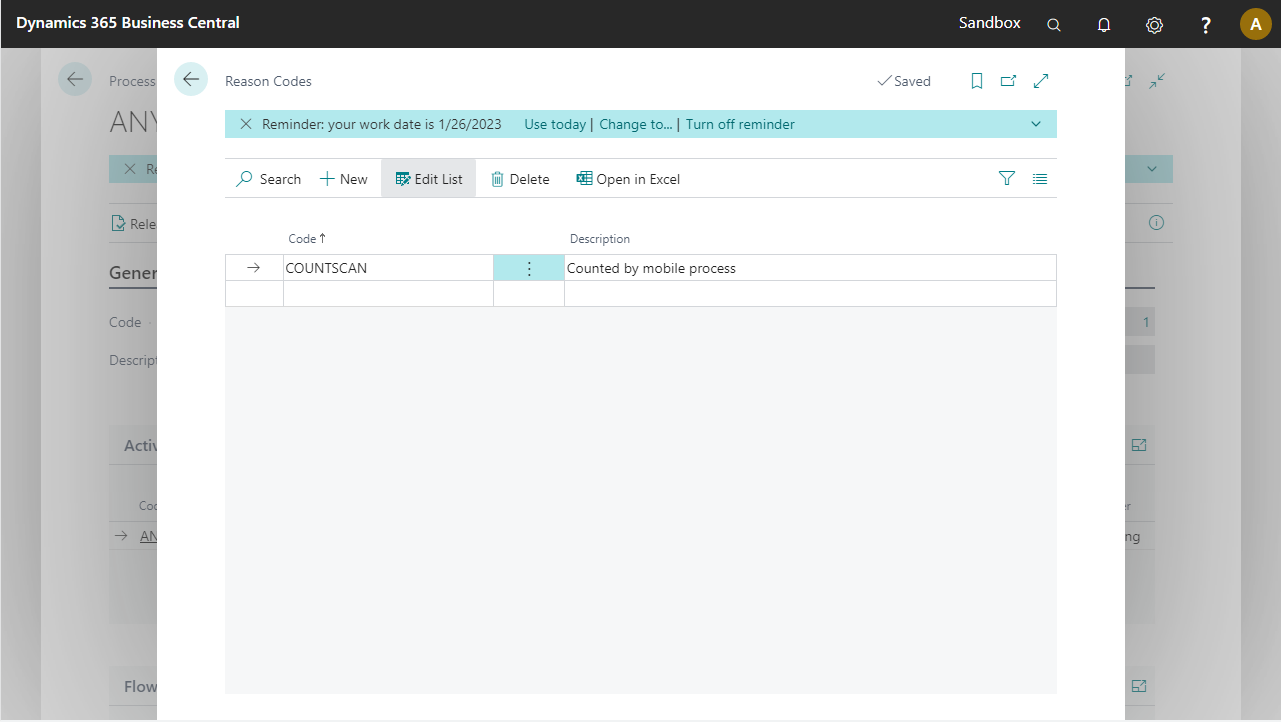
Warehouse Journal Batch
For the Whse. Phys. Invt. Journal one or more Whse. Journal Batches can be used as the identification of a counting list. By setting up different journal batches, e.g. by location by bin row, a specific counting list can be selected in the WMS Count Inventory process for counting a specific part of a warehouse.
Execute the next steps in Business Central in order to define a batch for 2 different locations.
- Go to the
Warehouse Journal Templatespage. - Select the
PHYSINVTtemplate and go toRelated > Template > Batches. - Add the following two batches.
| Name | Location | No. Series |
|---|---|---|
| COUNTLIST1 | WHITE | WJNL-PHYS |
| COUNTLIST2 | WHITE | WJNL-PHYS |
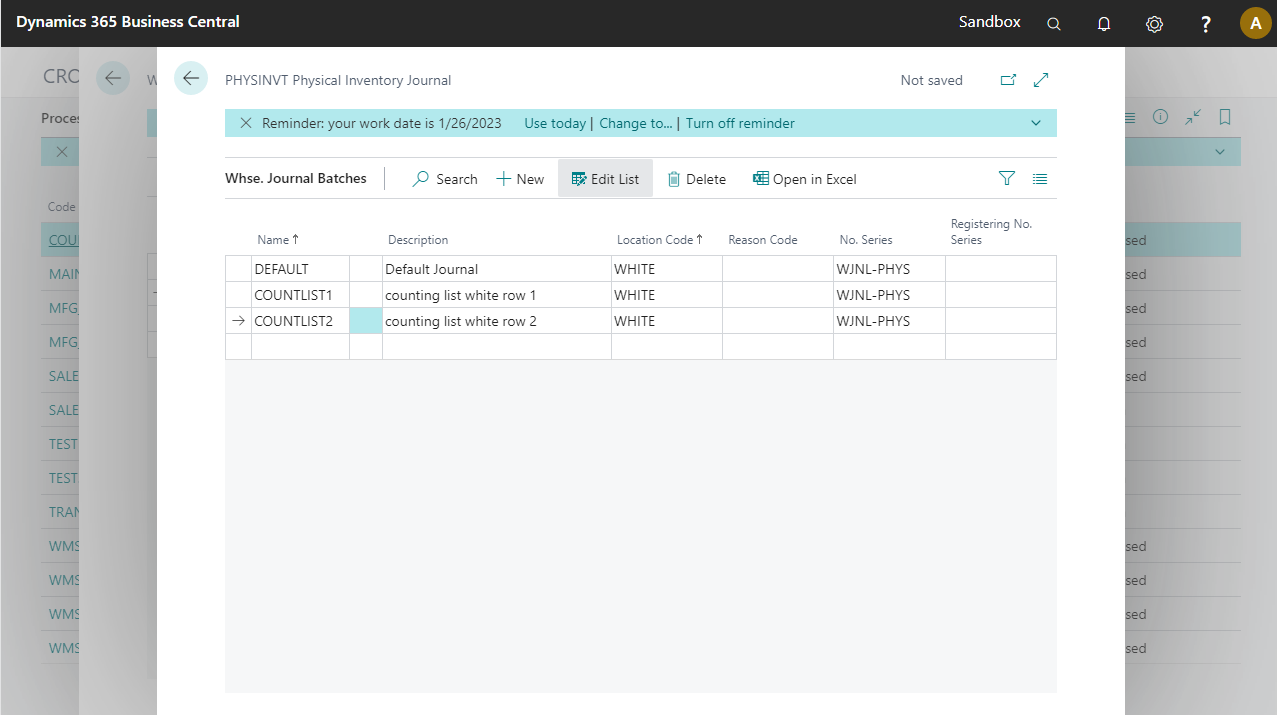
Counting list
In this demo script a counting list of inventory will be processed. This counting list needs to be generated before the use of the WMS Count Inventory pre-configured process.
Go to the
Warehouse Physical Inventory Journalpage and selectCOUNTLIST1as Batch Names.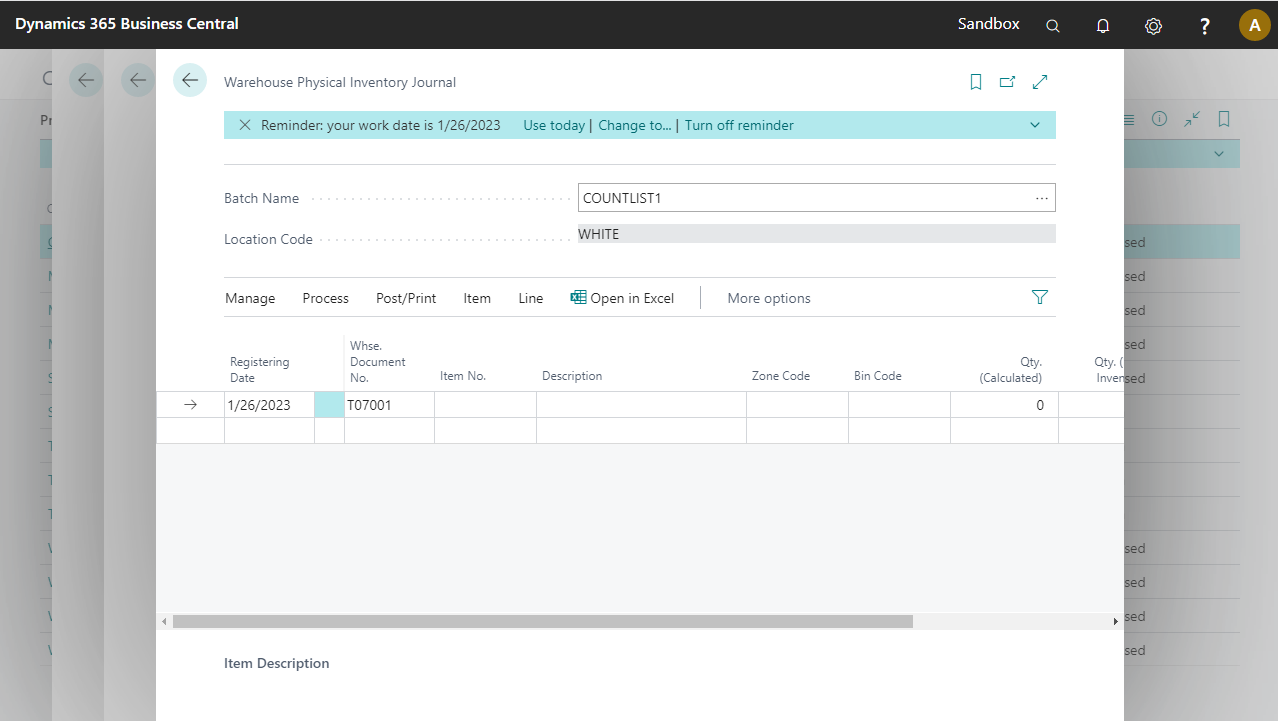
Create a counting list for location
WHITEby pressingProcess > Calculate Inventory.In the report options, add the following filters:
- Location Code:
WHITE. - Bin code:
W-01*|W-02*|W-04*
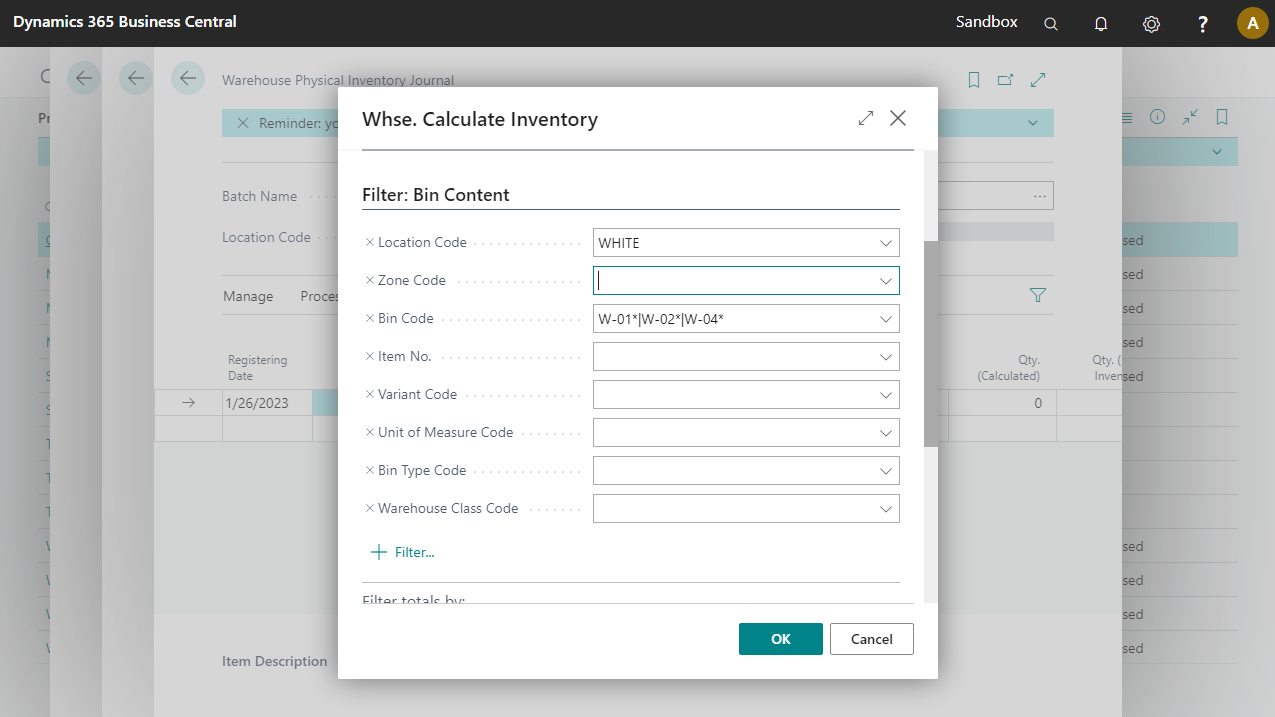
- Repeat step 1, 2 and 3 for
COUNTLIST2with the Bin code filter set toW-05*|W-06*
