STAEDEAN Lifecycle Studio documentation
Lifecycle Studio Setup
STAEDEAN Lifecycle Studio can be used as the driver for Business Central Workflows. The STAEDEAN Lifecycle Studio is a common extension added as a framework type solution and can be further completed in the various products. Where workflows are designed to complete a specific task, mostly around approvals, Lifecycle Studio is more versatile as it:
- Manages the Life of a record with a status code.
- Tracks the status changes of that record and shows the history of when the status was changed and who changed it.
- Assists the user in business processes through pre-defined sets of state transitions The Business Central Workflows are also referred to as Sequential Workflows whereas Lifecycle Studio represent the State Machine type of workflow. When integrated they represent a powerful combination as they automate the process of requesting an approval by starting a workflow and when the workflow responds the state of the Lifecycle is changed based on the response.
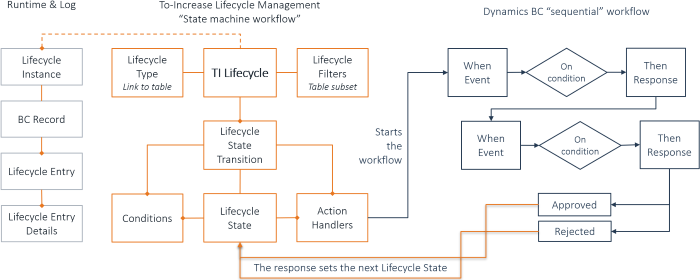
The Business Central workflow is usually started with a Send Approval Request from the ribbon (for example in the Sales Order document). This same action is available as an Action Handler in Lifecycle Studio: SendDocForApproval.
When a Lifecycle, containing this action handler, is Released an event is started in the Business Central Workflow, for example for Items: "Approval of an item is requested". This Event is then the starting point for the workflow.
The Lifecycle Studio states have an additional setting: Approval State, with that option a state can be marked as either Approved or Rejected.
Workflows can put Restrictions on records, in the specific functionality is specified what is restricted on that record. For Lifecycle Studio it means that a record cannot be moved to specific states as long as the record is restricted. This means the states marked as Approved or Rejected should also have a Condition where an expression checks if that record is restricted, when true the user is not allowed to select that state.
The Lifecycle terminology is explained as follows:
| Lifecycle Terminology | Description |
|---|---|
| Lifecycle Types | Set of functionality designed for a specific table (entity) |
| Lifecycle Studio | Definition of states and state transitions based on the principles of state machine workflow |
| Lifecycle State | Status code of a record to be assigned through a state transition |
| Lifecycle Transition | Change from one state to a new state (Lifecycle line) |
| Lifecycle State Settings | Set of settings specific to the Lifecycle type |
| Lifecycle Filters | Filter to define a Lifecycle for a subset of the table |
| Lifecycle Transition Conditions | Set of filters to be met before a transition is completed |
| To | See |
|---|---|
| Learn how to setup Lifecycle types | How to: Setup Lifecycle Types |
| Learn how to setup Lifecycle Studio | How to: Create a Lifecycle |
| Learn how to setup Lifecycle states | How to: Setup Lifecycle States |
| Learn how to setup Lifecycle state conditions | How to: Setup Lifecycle Conditions |
| Learn how to setup transition actions | How to: Setup Lifecycle Actions |
| Learn how to setup filters | How to: Setup Lifecycle Filters |
| Learn how to setup state transitions | How to: Setup Lifecycle State Transitions |
| Learn how initialize Lifecycle Studio | How to: Initialize Lifecycle |
| View Lifecycle instances | How to: View Lifecycle Instances |
| Learn how to perform global state update for Lifecycle Studio | How to: Perform Global State Update |
| Learn how to add Lifecycle to Microsoft Dynamics Business Central entity | How to: Add Lifecycle to Dynamics Business Central Entity |
