Anywhere Mobility Studio Documentation
How to: Register a Client Secret for your app
To succesfully establish a communication between your Microsoft Dynamics 365 Business Central environment, the Anywhere Portal app registered in Azure Active Directory must define a client secret
Steps
- From the Azure Active Directory admin center, on your app click on the "Certificates and Secrets" section
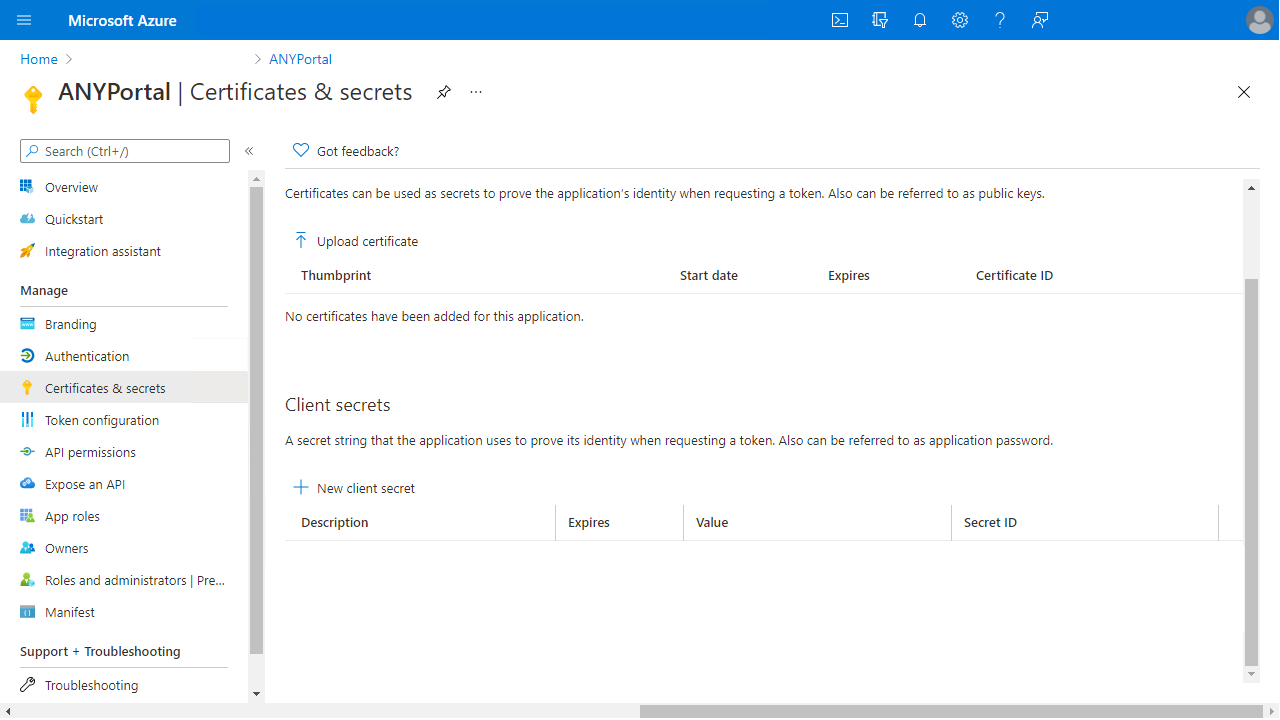
- Click on the "New client secret" action and choose a description and an expiration period

- Save the secret value and store it somewhere safe, this will be used in corelation with the client id to get an AD token used for API calls
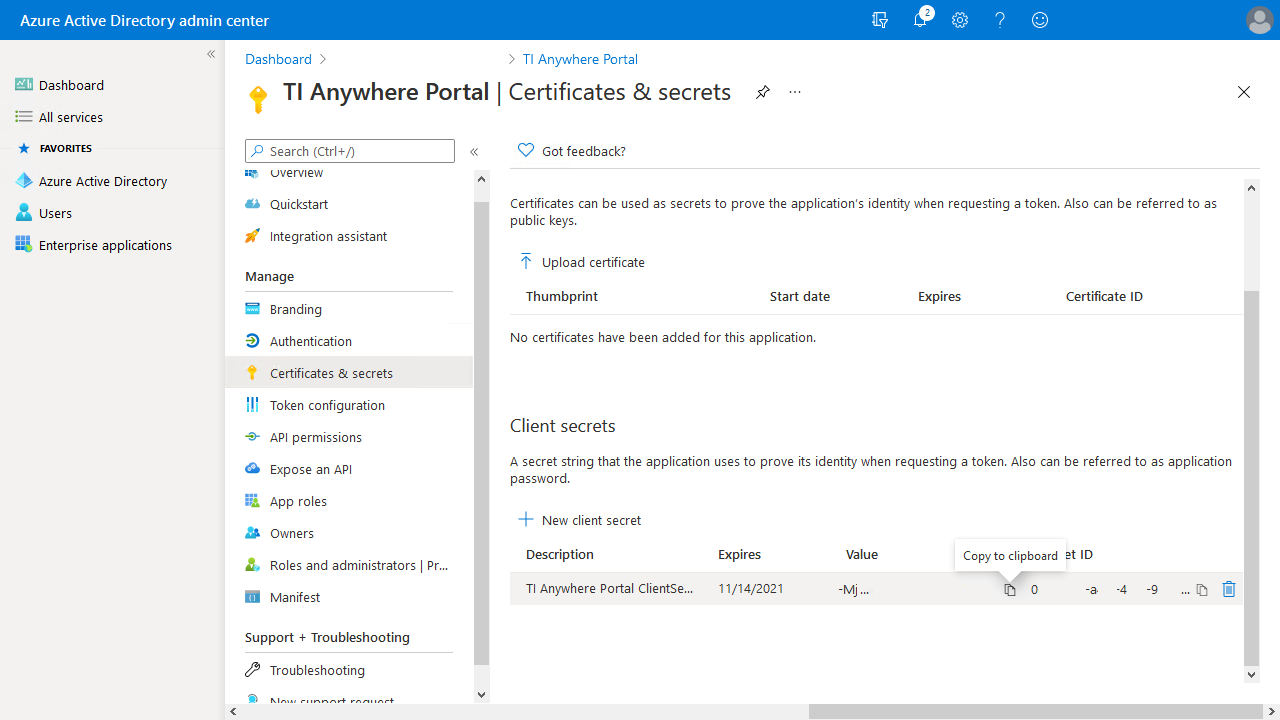
Registering the Anywhere portal as an app in Azure Active Directory is based on Microsoft docs
Granting the Azure app rights is based on Microsoft docs
