Business Integration Solutions Documentation
How to: Upgrade Business Integration Solutions
The following section explains the upgradation process of Business Integration Solutions for Microsoft Dynamics NAV. This process is valid when you are upgrading to a new build of Business Integration Solutions on the same NAV platform.
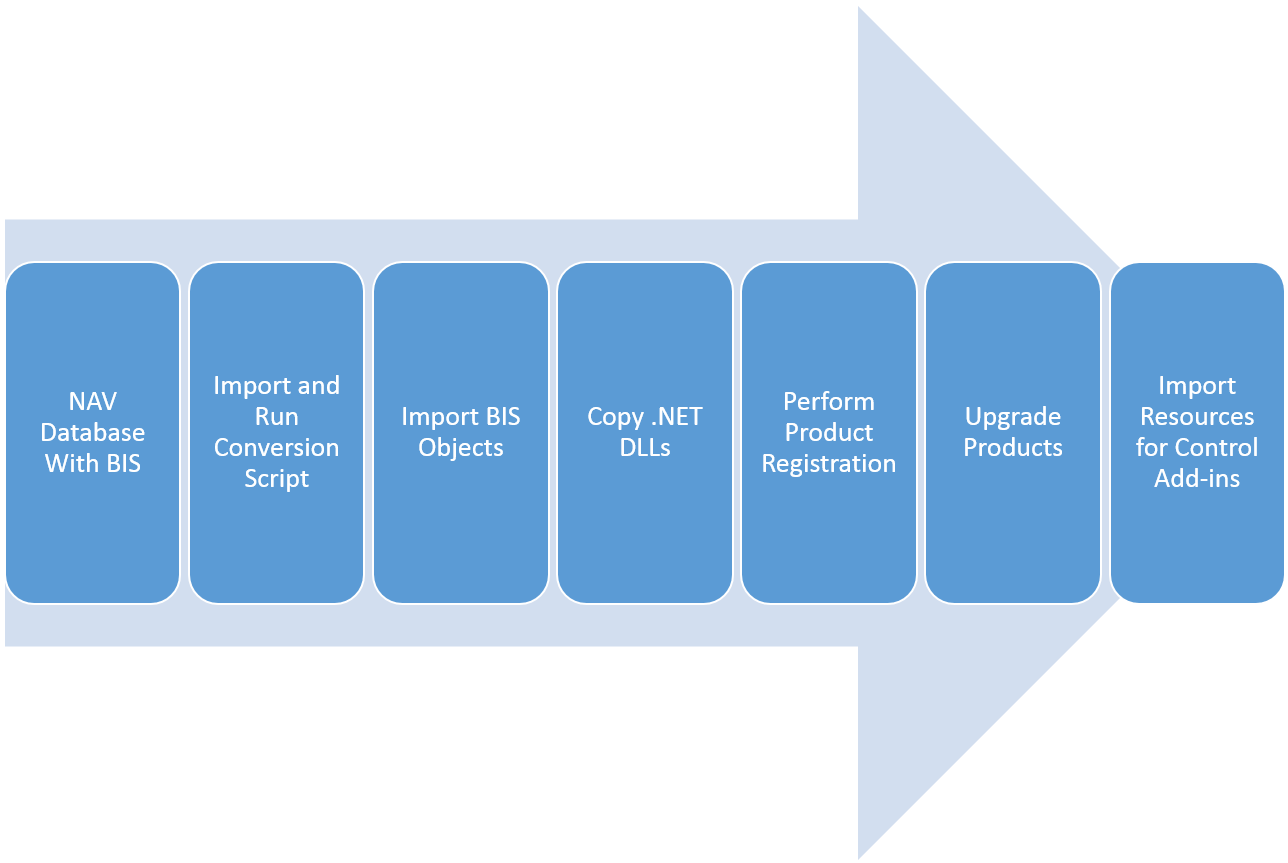
Run Conversion Script
For some older builds of BIS (based on NAV 2013 and above), you must run the conversion script before you can upgrade the Business Integration Solutions to a new version.
- Import and run the N108C Run Before Import Objects conversion script. This will clear all unused table fields.
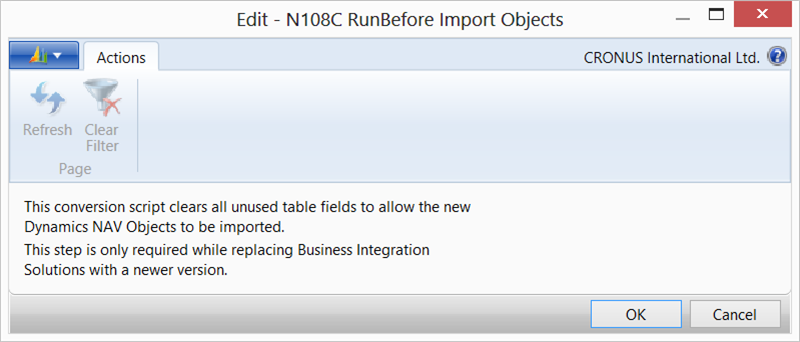
- Delete the objects which are marked as NAVBIS_OBSOLETE before importing the application objects. In the object designer, set a filter on the version list to select all tables, pages and codeunits with version NAVBIS_OBSOLETE. Select all and delete the lines.
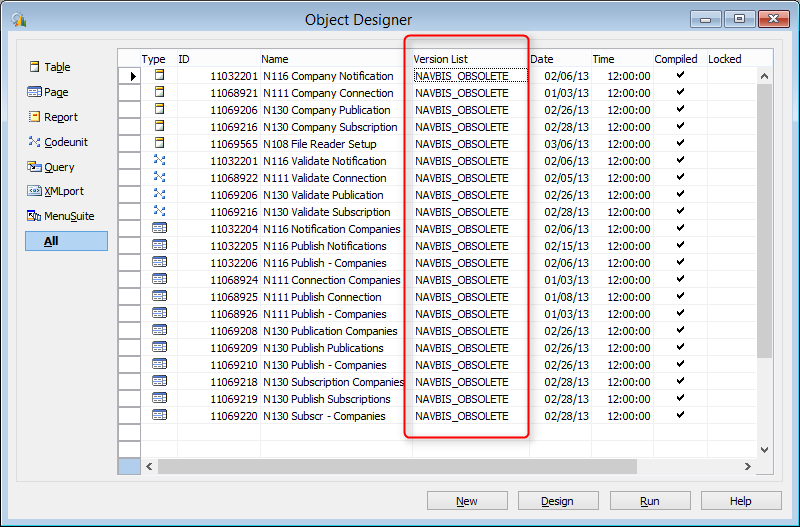
Delete Old Objects
There is a good possibility that when you upgrade BIS there are a number of code units renamed as per below. This creates issues when importing the new object set. The best solution is to first DELETE these code units and then import the object set.
| ID | Name |
|---|---|
|
11069775 |
N111 Professional |
|
11069776 |
N111 Enterprise |
|
11069777 |
N111 Unlimited |
|
11069778 |
N116 Professional |
|
11069779 |
N116 Enterprise |
|
11069780 |
N116 Unlimited |
|
11069781 |
N128 Professional |
|
11069782 |
N128 Enterprise |
|
11069783 |
N128 Unlimited |
|
11069784 |
N130 Professional |
|
11069785 |
N130 Enterprise |
|
11069786 |
N130 Unlimited |
Import New Objects
The latest software release package can be downloaded from the STAEDEAN Partner Portal. When downloaded, open the ReadMe.html to list the content.
- Start Microsoft Dynamics NAV Development Environment.
- Click File/Import.
- Browse to the location in the software release package to import the objects.
- In the Import Worksheet page (use Replace All), click Ok.
Copy 3rd Part Assemblies
- Stop the Microsoft Dynamics NAV Server before copying or updating the add-in folders.
- Remove the old DLLs:
- Delete the folder, containing STAEDEAN .NET DLLs from the server and client Add-ins. OR
- Uninstall the program "STAEDEAN Business Integration Solutions for Microsoft Dynamics NAV xxxx" from the system. This entry would be available if you had used the installer to install the DLLs previously.
