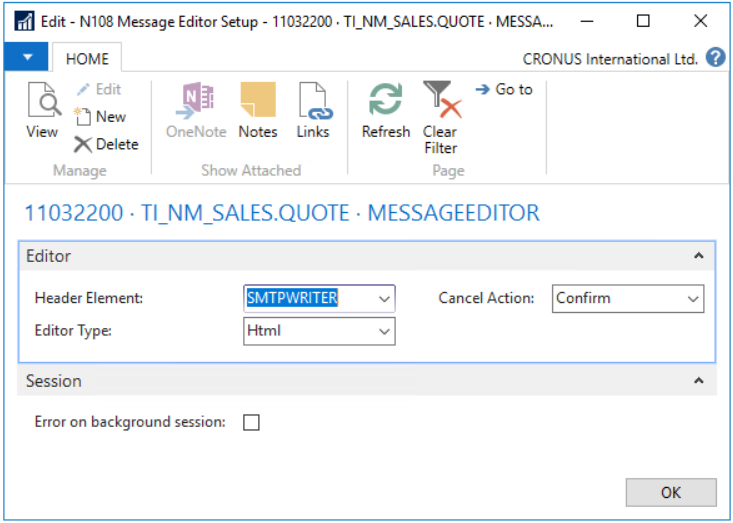Business Integration Solutions Documentation
How To: Setup Message Editor Activity
This Element will allow user interaction, when placed in the Pipeline and supports the built-in HTML editor and text editor to let the user make changes to the created message. Changes to a Notification can include modifications to the Header, the Body and adding Attachments. Runtime, the editor will pop-up and the user can make the necessary adjustments to header, body and attach files where needed.

Setup
- Create a connection and insert the element MESSAGEEDITOR
- On the elements line, click Edit
- On the Message Editor setup, fill in the following fields:
Settings
| Field | Description |
|---|---|
|
Header Element |
Select Endpoint for Pipeline to determine applicable fields in runtime editor |
|
Editor Type |
Text, HTML |
|
Cancel Action |
Confirm, Always Stop, Always continue |
|
Error on background session |
Throw error in background processing when element is used |
- Click Check Configuration to see if there are any configuration errors.
- Click Ok.