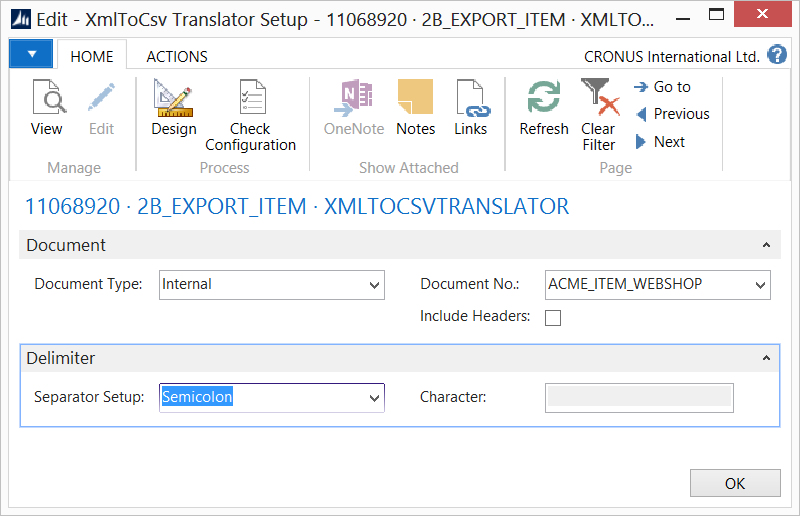Business Integration Solutions Documentation
How To: Setup XML to CSV Translator Activity
Use XML to CSV Translator activity to export data in CSV format.
Setup
- Create a connection and insert the element XMLTOCSVTRANSLATOR.
- On the elements line, click Edit.
- On the XML to CSV Translator setup, fill in the settings
- Click Check Configuration to see if there are any configuration errors.
- Click Ok.
Settings
| Field | Description |
|---|---|
|
Document Type |
Select the document type as internal or external. For this activity it is usually internal type. |
|
Document No. |
Based on the document type, select the document. |
|
Include Headers |
Select this field if you want to export header details tothe CSV. |
|
Seperator Setup |
Select the delimeter type you would like to use in the CSV file. |
|
Character |
If you specify Seperator Setup as Other, then you must specify the delimeter character in this field. |
|
Encoding |
The activity supports the encoding types supported by standard Microsoft Dynamics NAV, i.e. Unicode, UTF8 and ASCII. |
|
Codepage | In case you want your file to be written in any other specific encoding type, you can select Encoding as Others and specify the Codepage ID. To know more about various encodings code page numbers, please refer to the topic [Encoding Class](http://msdn.microsoft.com/en-us/library/system.text.encoding(v=vs.110).aspx) in MSDN. |