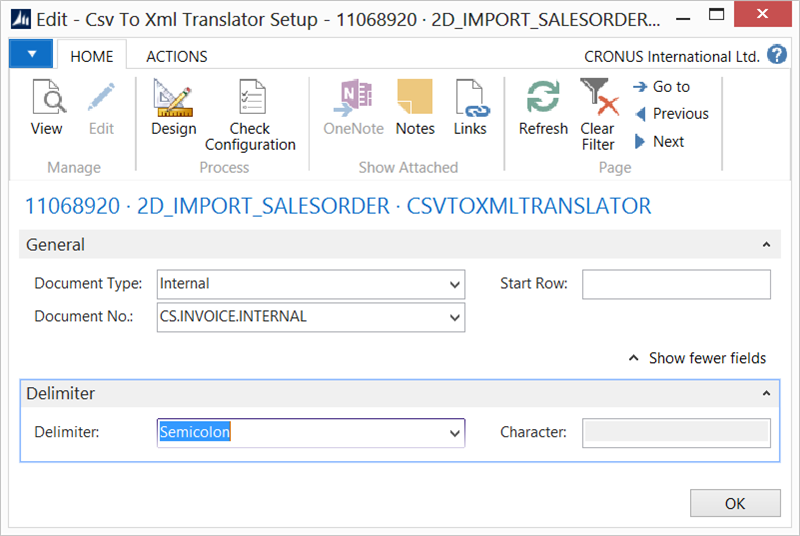Business Integration Solutions Documentation
How To: Setup CSV to XML Translator Activity Activity
Use a CSV to XML Translator activity when you receive external data in CSV format that must be processed into Microsoft Dynamics 365 Business Central.
- Create a connection and insert the element CSVTOXMLTRANSLATOR.
- On the elements line, click Edit.
- On the CSV to XML translator setup, fill in settings
Settings
| Field | Description |
|---|---|
|
Document Type | Select the type of document which can be either internal or external. |
|
Document No. |
Based on the document type, select the document. |
|
Start Row |
Select the starting row in the CSV file from which you want to start the translation. |
|
Delimeter |
Select a default delimeter (namely Semicolon, Comma or Space). In case there is some other delimeter select the option Other and specify the character. |
|
Character |
Speciy the delimeter character, if you have selected the delimeter type Other. |
- Click Check Configuration to see if there are any configuration errors.
- Click Ok.