Anywhere Mobility Studio Documentation
Create Roles
To maintain and provide access to mobile users on BC Anywhere, the Framework has its own authentication functionality. This authentication functionality is based on roles, which is similar to the Microsoft Dynamics BC security. In order to give a mobile user access to a specific process, the process should be added to a Role and the User should have the Role added to itself.
To create roles:
- Click Departments/BC Anywhere/Administration
- Under User Management click Roles
- Add roles
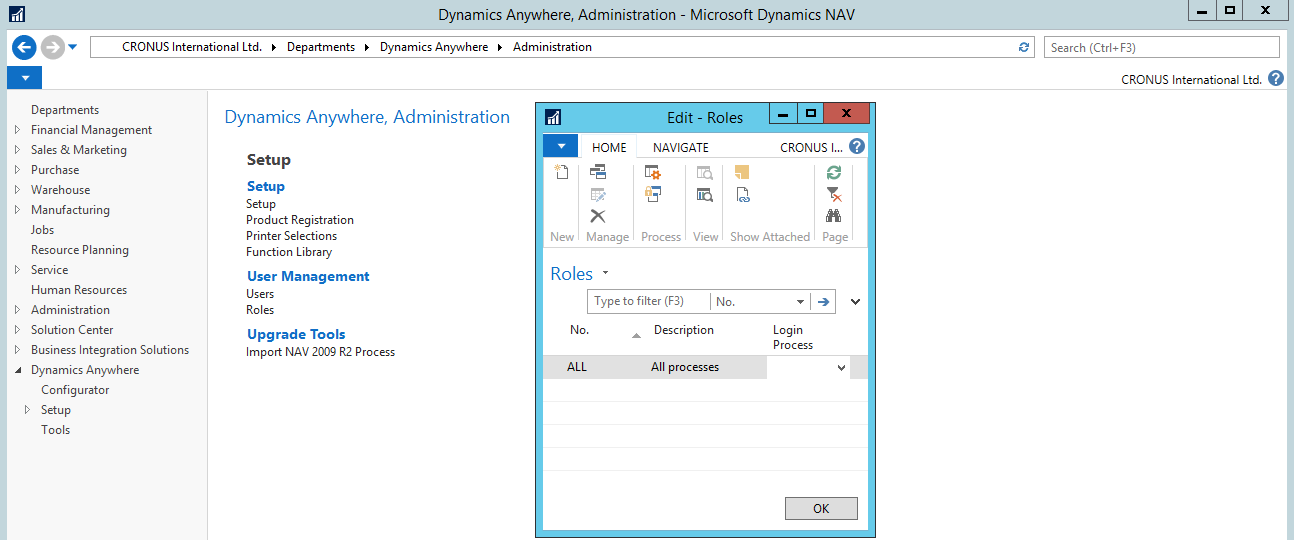
The Role can have a Login process. This can be used to address a Process/Menu to a group of Users.
After the Role has been created, users and processes can be added.
4. Click Users to access the list of users that have access to this role. Mobile users can be assigned to an available role. One role can act as a Main Role for a user. In that case the Login Process of that role will be active for this user. 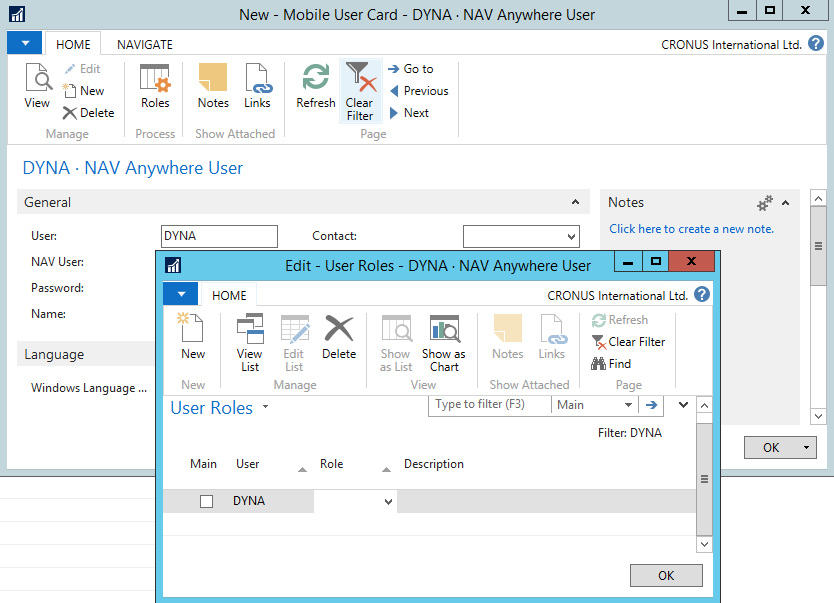 5. Close the Users page and click Authorisations on the roles page.
5. Close the Users page and click Authorisations on the roles page. 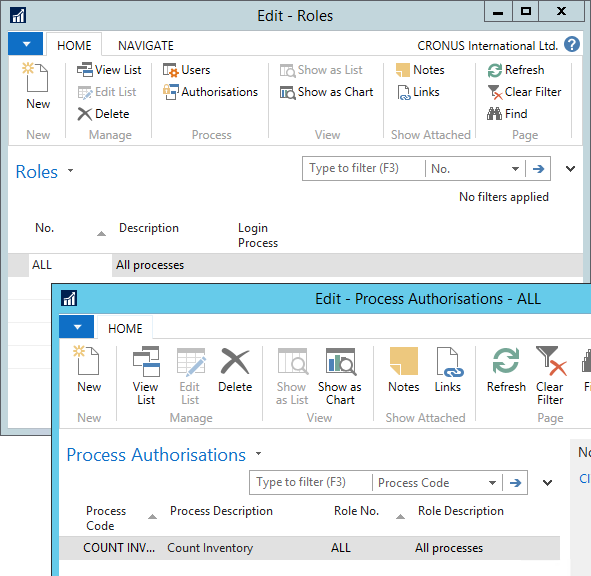
Processes can be added by means of a lookup in the Process Code field. Depending on the Role (Customers may want to exclude some processes to users), processes can be added or removed.
A different option to add processes to a Role is available on the Process List or Card. You can clikc on Authorisations, and select the Role by means of the Lookup on the Role No. field.
