Business Integration Solutions Documentation
Walkthrough: Item Import
About this walkthrough
This walkthrough provides an overview on how to import external data into Microsoft Dynamics NAV. In the following example we will import item data from an external system into Microsoft Dynamics NAV.
Prerequisites
| Template | Description | Sample File |
|---|---|---|
|
TI_CS_ITEM.IN |
STAEDEAN Template - Import Items |
ItemDemo.xml |
Story
- This connection uses the File Reader Endpoint to read the Items (in XML-format) from the File System.
- The XML-file which has to be imported does not compare to the NAV table structures, so a Mapper Activity is used to map the External (source) document to the Internal (target) document.
- The Splitter Activity results in one message for each item.
- The Record Generator Activity creates records and updates the NAV Item table.

Task
Setup
- Import Connectivity Studio Connection-TI_CS_ITEM.IN.zip configuration package.
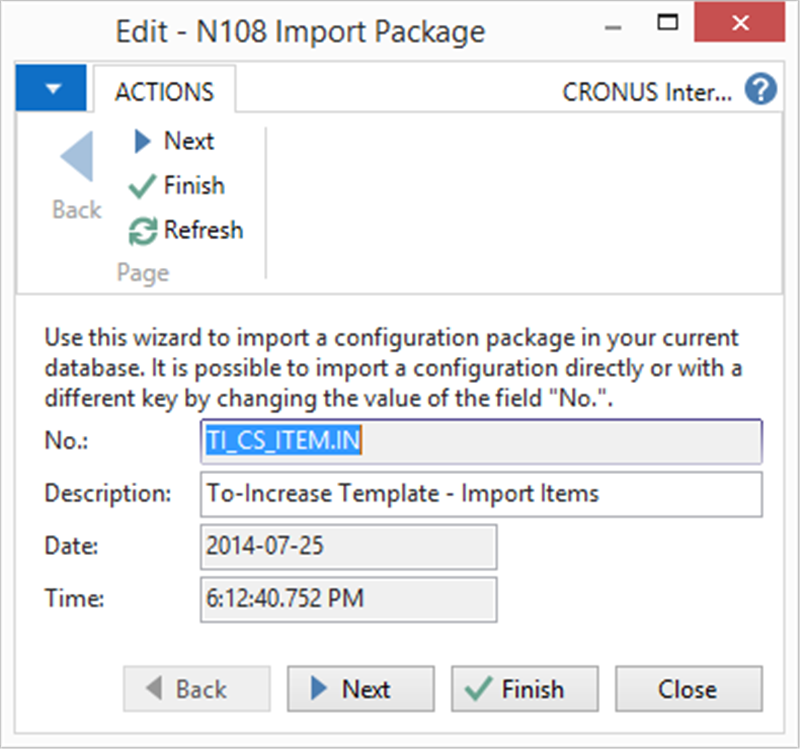
- Open the TI_CS_ITEM.IN connection. On the connection page, edit the File Reader settings and provide the Folder Name. Optionally, you can also select to leave the files on the file system.
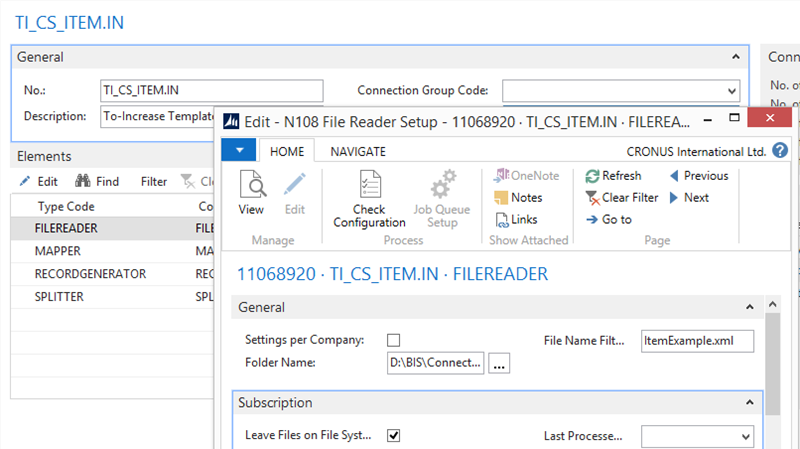
- Copy the sample file ItemDemo.xml (from the software package) to a shared file location.
Process
- Process the connection.
- Check result in Microsoft Dynamics NAV.
- Two items namely Chalkboard Xtra Large and Highlighter Pink are created.
Also note that data in related tables are also genereted. In this scenario:
- A new Base Unit of Measure PCS2 is created.
- A new Gen. Prod. Posting Group BLOCK is created.
Result
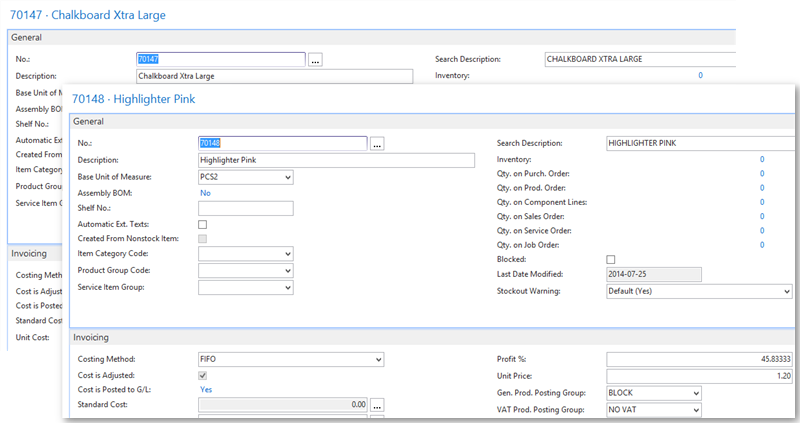
This will import items from an external system and populate related data in Microsoft Dynamics NAV.
